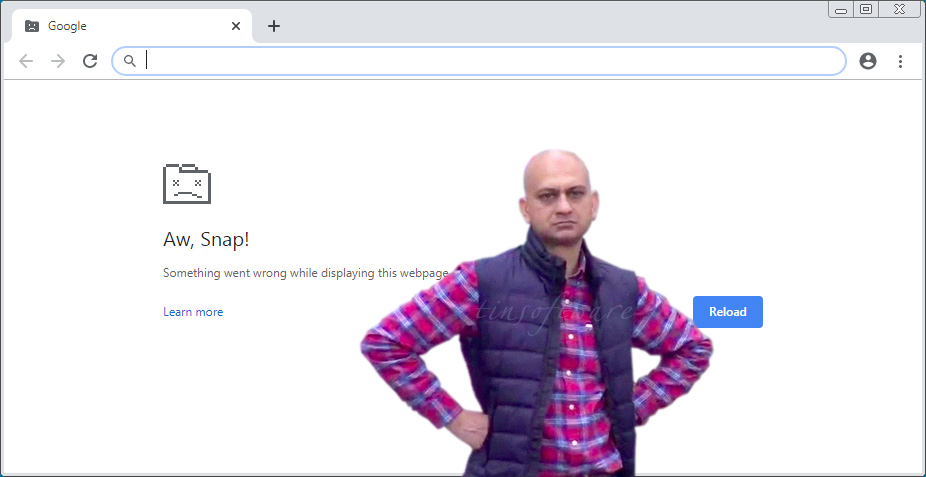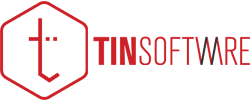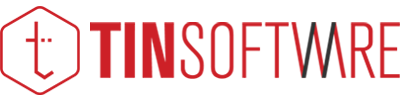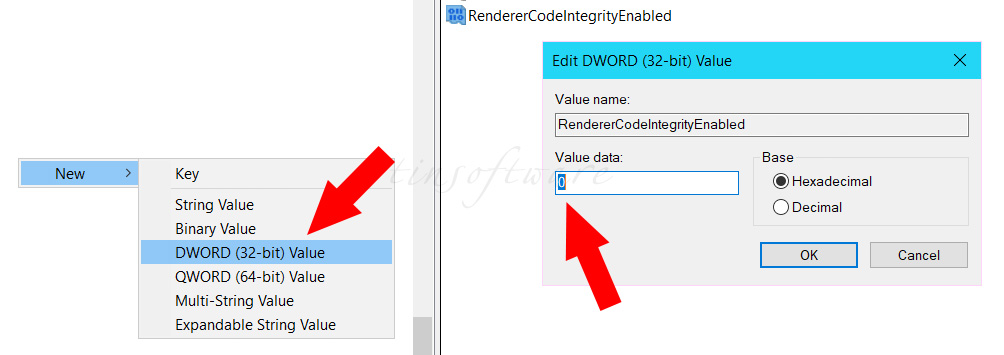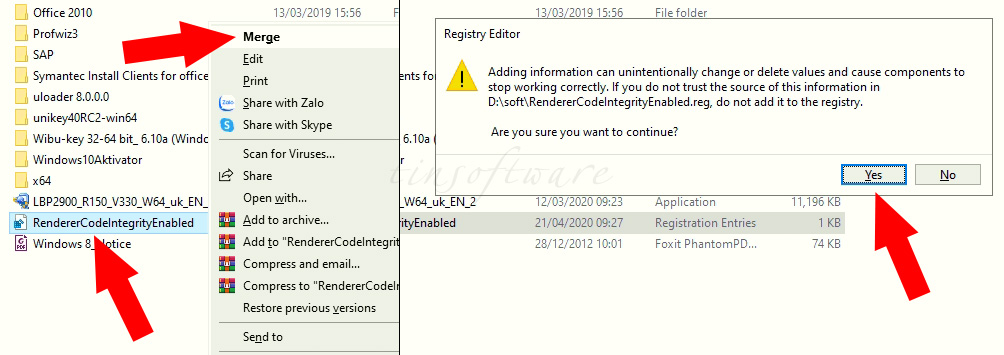Không nói nhiều! Cách khắc phục lỗi Aw, Snap! (Ôi, hỏng!) trên Google Chrome như sau (English at the end of the article):
CÁCH 1 (NHANH NHẤT)
- Dùng Command Prompt (Start > gõ CMD > Run as Administrator) với quyền Admin. Gõ vào lệnh sau:
REG ADD HKLM\SOFTWARE\Policies\Google\Chrome /v RendererCodeIntegrityEnabled /t REG_DWORD /d 0
- Enter, OK!
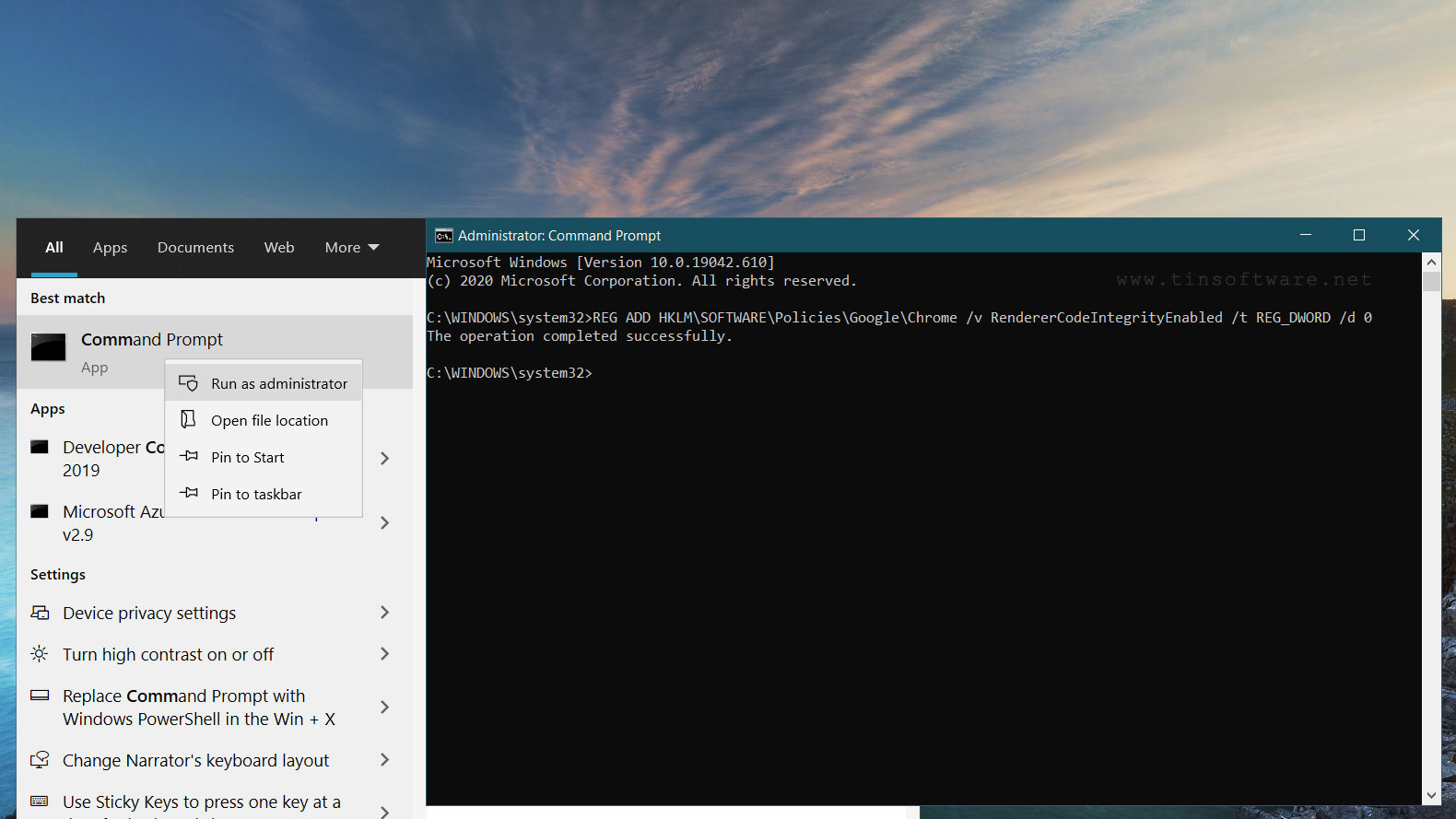
- Ok! Mở lại Google Chrome thử xem đã sửa được lỗi Aw, Snap! chưa nhé!

CÁCH 2
- Mở Registry (Start > gõ REGEDIT > Run as Administrator), truy cập vào đường dẫn sau:
KEY_LOCAL_MACHINE\SOFTWARE\Policies\Google\Chrome (nếu chưa có thì tạo mới)
- Tạo 1 key DWORD tên là RendererCodeIntegrityEnabled với giá trị là 0.
- Ok! Mở lại Google Chrome thử!
CÁCH 3
- Thật ra là cách 2, nhưng để nhanh gọn lẹ thì tải file REG tại ĐÂY.
- Click chuột phải chọn Merge, Yes, Ok!
- Ok! Kiểm tra Google Chrome xem đã khắc phục được lỗi Aw, Snap! chưa nhé!
CÁCH 4
- Giống như 3 cách trên nhưng không đụng đến Registry, và không hoạt động khi Pin to taskbar shortcut của Chrome.
- Tìm shortcut của Chrome ở Desktop, click chuột phải chọn Properties.
- Ở thẻ Shortcut tìm đến dòng Target và thêm dòng sau vào cuối cùng:
-disable-features=RendererCodeIntegrity
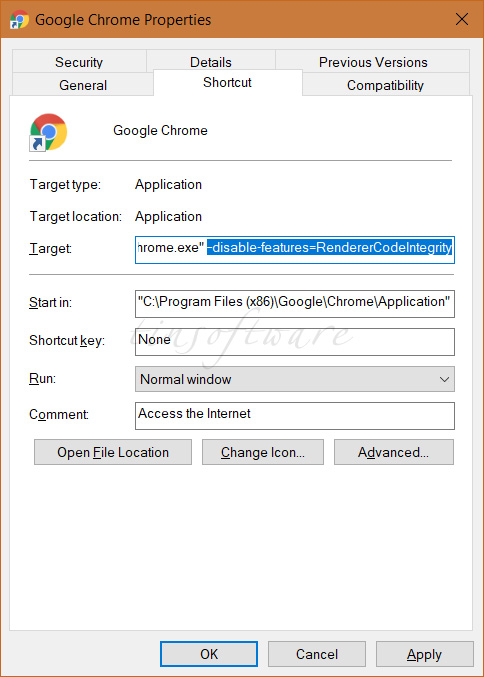
How To Fix The “Aw, Snap!” Error Message 100% Working, Simple, Fast
If the “Aw, Snap!” error appears (Chrome STATUS_INVALID_IMAGE_HASH), the webpage you tried to load crashed unexpectedly. Most times you can dismiss the error by press Refresh (F5) . But if you keep getting the error, try the following:
- Run Command Prompt (Run > CMD) with admin privileges.
- Type: REG ADD HKLM\SOFTWARE\Policies\Google\Chrome /v RendererCodeIntegrityEnabled /t REG_DWORD /d 0
- Enter > Ok! It’s OK?
OR:
- Download file REG.
- Right click on file RendererCodeIntegrityEnabled.reg, select Merge > Yes > Ok!
- It’s OK?